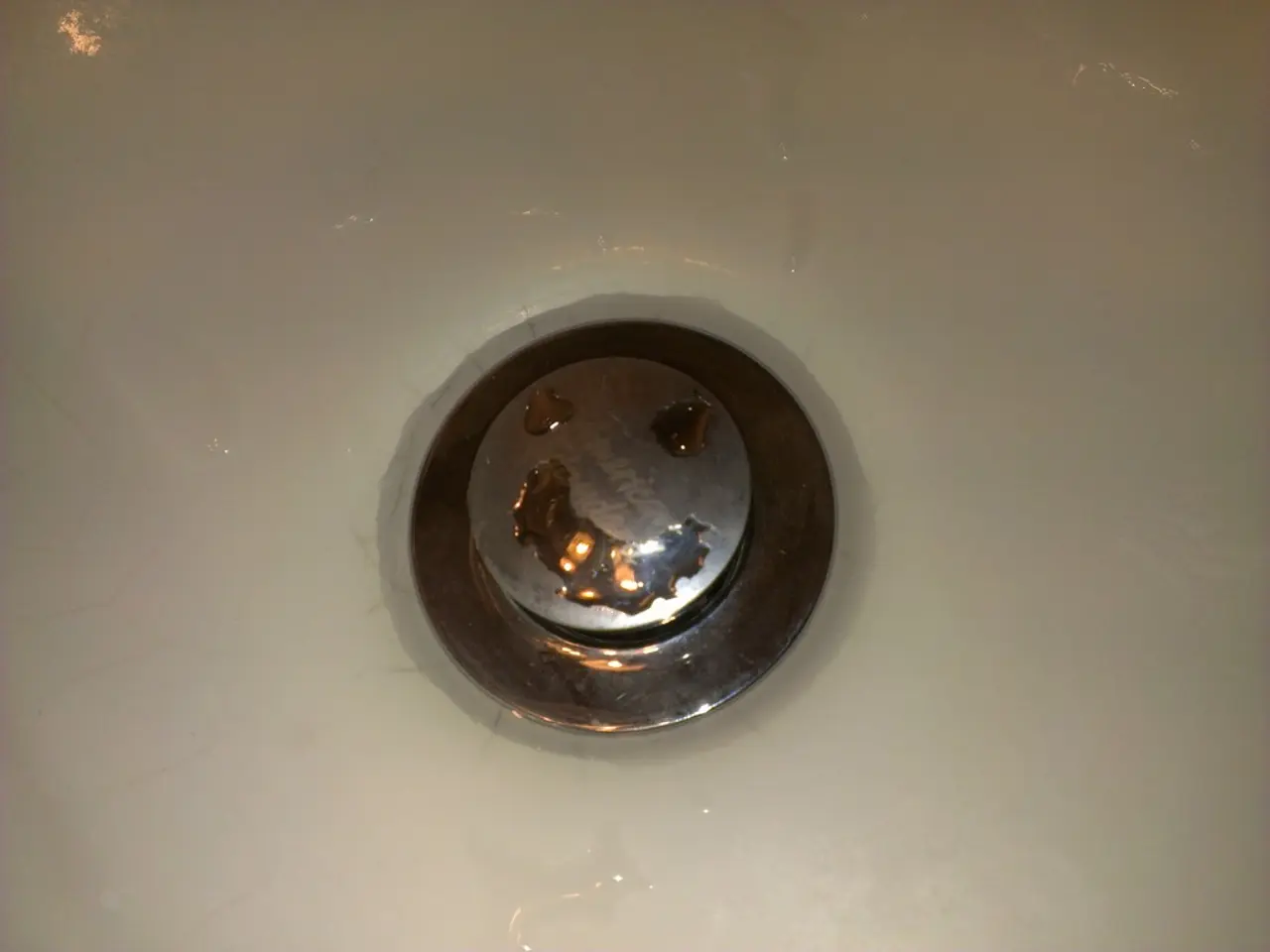Streamline Your Mobile Device in Four Effortless Moves
In the digital age, it's easy to accumulate unused apps and media on our smartphones, a phenomenon known as digital hoarding. This practice can lead to poor performance and a cluttered user interface. To help you declutter and optimize your smartphone, follow these key steps.
Delete Unused Apps
Start by reviewing your installed apps. Navigate to Settings > Apps & Notifications, and sort by size or usage to identify apps you seldom or never use. Uninstall them to free up storage space. Additionally, clearing app cache for frequently used apps can recover additional storage without deleting data.
Manage Photos and Videos
Photos and videos often consume significant storage. Regularly back up your media to cloud services like Google Photos or iCloud, or move them to an SD card or computer. After backing up, delete local copies to free space.
Control Notifications
Limit notifications to reduce distractions and improve efficiency. In Settings > Notifications, disable non-essential notifications or customize them app-by-app to only alert you for important messages. This declutters your notification shade and helps prioritize critical alerts.
Organize Apps for Efficiency
Use folders or app drawers to group similar apps (work, social, utilities) for quick access. Some launchers or smartphone settings let you hide less-used apps to declutter your home screen. Prioritize placing frequently used apps on the main screen to minimize navigation time.
Clear Junk Files and Downloads
Regularly use your phone’s file manager clean-up tool or storage manager to delete cached data, duplicates, and obsolete downloads. This prevents accumulation of unnecessary files.
Use Built-in Storage Optimization Tools
Many modern phones have built-in features like “Device Care” (Samsung) or “Storage Optimization” that automatically clean cache, remove junk files, and manage storage. Utilize these tools periodically.
By following these steps, you maintain enough free storage, a streamlined app layout, and control over notifications, improving both your smartphone’s performance and your productivity.
Additional Tips
- Enabling automatic cloud backup for future photos can help preserve memories without worrying about storage space.
- The downloads folder on a smartphone may contain redundant files like ticket PDFs and duplicate documents.
- Thousands of photos on a smartphone may include blurry shots, accidental screenshots, and multiple versions of the same selfie. Delete these to save space.
- Keeping only genuinely urgent notifications (calls, texts, and perhaps work emails) can reduce digital interruptions.
- Unused apps that have not been used in three months can be safely deleted.
- After deleting unused apps, a smartphone will be left with a curated collection of essential apps, such as entertainment apps, streaming apps, and podcast apps.
- Grouping similar apps into folders can make the phone layout more organized and efficient.
- Auditing notification settings app by app can help reclaim brainspace by disabling alerts from social media, games, and shopping apps.
- Back up genuine keepers of photos to cloud storage or an external drive.
- Investigating minimal phone launchers can help reduce the visual overwhelm of a phone's UI and make scrolling less appealing.
- Utilizing "Do Not Disturb" modes during focused work periods or evening wind-down time can improve productivity.
- Organize the remaining photos into logical albums by date, event, or person.
- The goal is to create a phone layout that serves efficiently rather than overwhelming with choice paralysis.
- Maintaining a curated collection of entertainment apps, media streams, and lifestyle apps can enhance your home-and-garden ideas, technology news, and overall digital experience.
- Periodically reviewing and organizing these apps on your smartphone ensures an efficient workflow, declutters your interface, and leaves space for new technology updates or home-and-garden ideas.