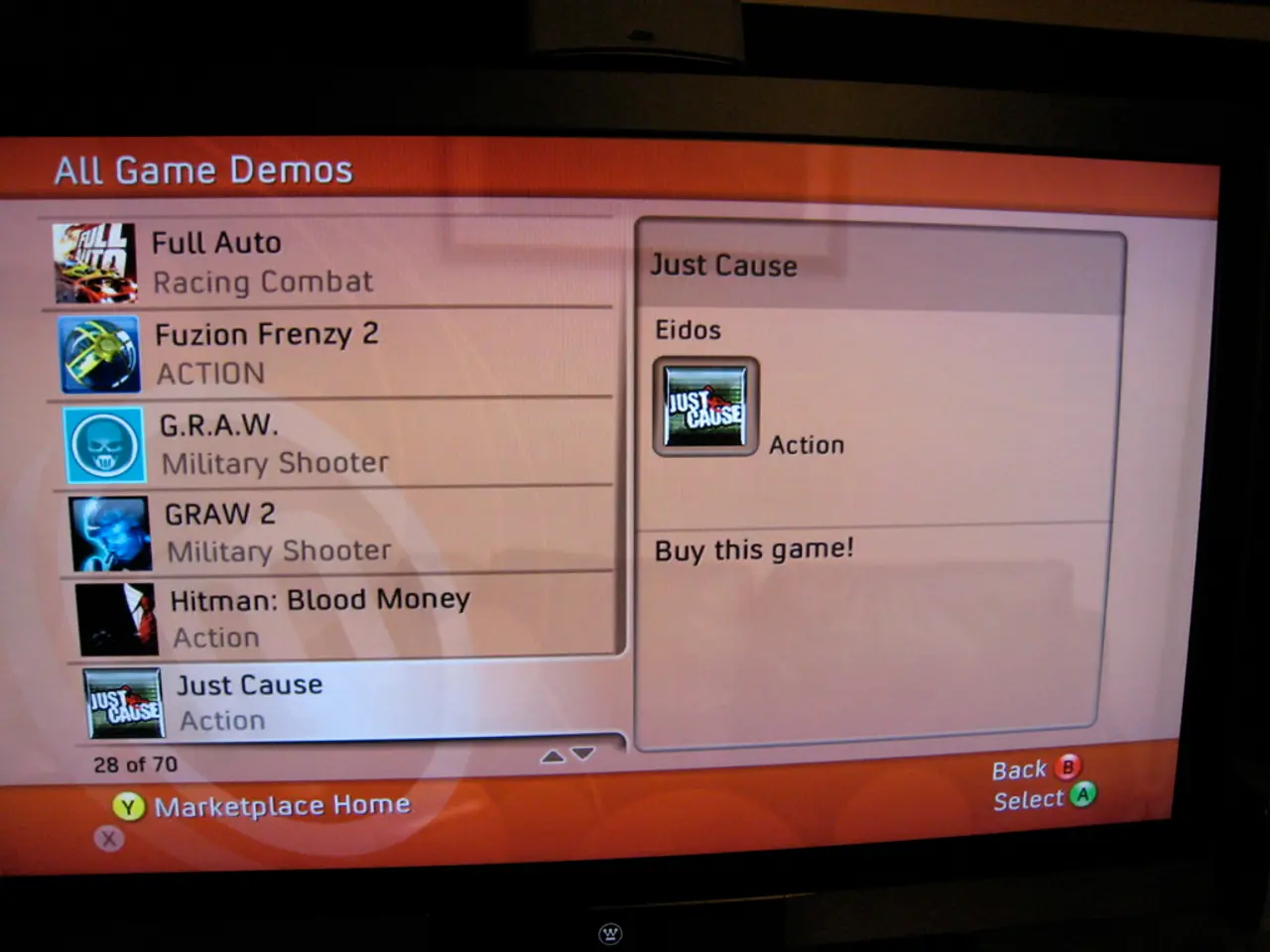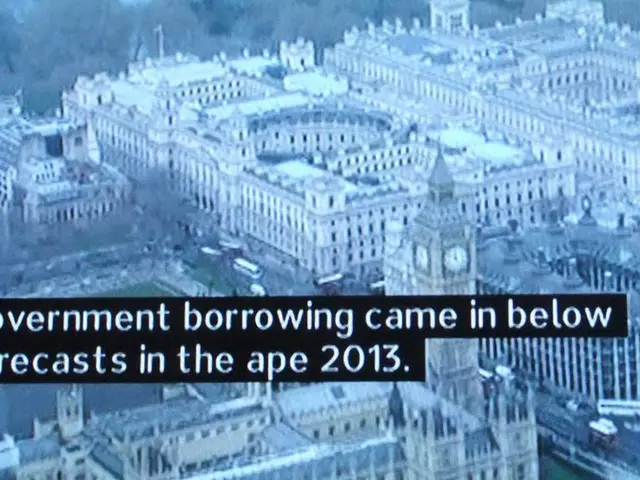Guide on Acquiring, Updating, and Organizing Apps through Google Play Marketplace
The Google Play Store, preinstalled on Android phones and tablets, serves as a one-stop shop for smartphone apps and entertainment. With a vast array of free and paid apps at your fingertips, it's essential to know how to identify authentic apps to protect your device from tampered or fraudulent software.
To begin, check the app publisher and reviews. Authentic apps are usually published by well-known developers or companies. Verify the developer’s name, app ratings, and user reviews on the app’s Play Store page.
Google uses Play Protect to scan and certify apps, ensuring they come from trusted developers and have not been tampered with. You can check if it is Play Protect certified by opening the Play Store app, tapping the profile icon, then Settings > About > Play Protect certification.
For app developers, Google provides the Play Integrity API to verify that the app was installed from Google Play and is running on a genuine, secure Play Protect certified device. While users cannot directly use this API, apps integrating it offer stronger security assurances.
To enable Play Store Developer Mode for troubleshooting, tap the profile icon > Settings > About > Play Store version seven times. Then, under Settings > General > Developer options > Play Integrity, tap "Check integrity" to generate security verdicts for your device.
Be cautious of apps asking for unrelated permissions. Authentic apps typically request permissions relevant to their functions.
When downloading an app, open the Play Store app, search for the app, and tap the "Install" button. If it's a paid app, the amount will be displayed in the "Install" button, and users can buy the app by tapping it.
The "Install" button is split in two, with the other half having a tiny downward-facing arrow for installing the same app on other devices. The Google Play Store can also be accessed on other devices like a PC, and users can install apps to their phone directly.
All apps downloaded on Android devices are updated automatically when connected to Wi-Fi. Users can also manually update all their apps. A list of all installed apps and games is shown in the Manage tab, and users can change the sorting filter by tapping the icon with the three horizontal lines.
If there are pending updates, the second option in the Manage tab says Updates available. Users can tap Update all to apply all pending updates or See details to check which apps have a pending update and update each one manually. Users can uninstall apps by selecting the respective boxes, checking the count of all selected items, and tapping the dustbin icon.
Some apps may not be available on a phone if it doesn't meet the minimum requirements of the app. If multiple apps with similar names are displayed, users can tap each app icon to check details and verify the correct app.
Google has introduced 'verified' badges for trusted VPN apps on the Play Store, providing an additional layer of security for users. It's important to check details like the developer, ratings, size of the app, number of downloads, screenshots, and user reviews before downloading an app to ensure it's authentic.
In summary, authentic apps are identified by their developer credibility, positive user reviews, and the Play Protect certification visible in the Play Store app on certified devices. Google maintains integrity checks internally and offers tools for developers to ensure app authenticity, helping users stay protected from tampered or fraudulent apps.
- When looking for home-and-garden apps or lifestyle apps, ensure they have positive user reviews, Play Protect certification, and are published by well-known developers or companies.
- To enhance sustainable-living and foster technology, consider downloading apps that not only have excellent reviews but also adhere to Google's Play Protect certification.
- While browsing for gadgets or smartphones, ensure you're protected from tampered or fraudulent software by checking the app publisher, ratings, and Play Protect certification before downloading.