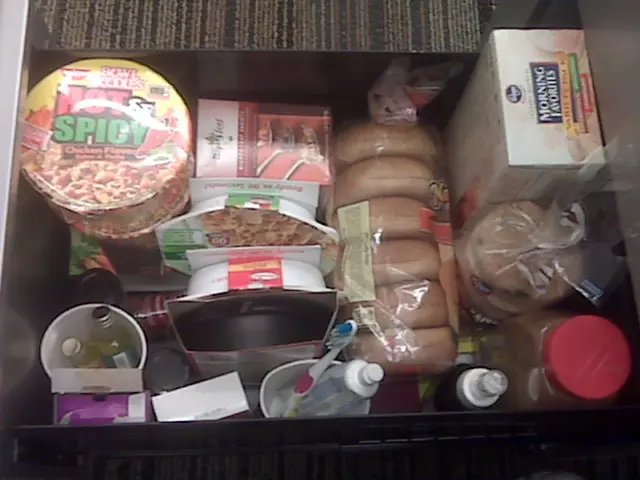Configuring SSL/TLS and Acquiring Let's Encrypt Certificates on an Apache Server using AlmaLinux 9
In today's digital age, securing web traffic is paramount. One way to achieve this is by using SSL/TLS (Secure Sockets Layer/Transport Layer Security) certificates, which authenticate the identity of websites and enable an encrypted connection. Let's Encrypt is a free, automated, and open Certificate Authority (CA) that provides these certificates to encrypt web traffic.
This article will guide you through the process of configuring SSL/TLS and obtaining a Let's Encrypt certificate on an Apache web server running AlmaLinux 9.
---
### 1. Install Required Packages
Start by updating your system and installing Apache, the EPEL repository (which provides `certbot` for Let's Encrypt), and the necessary modules:
```bash sudo dnf update -y sudo dnf install -y httpd mod_ssl sudo dnf install -y epel-release sudo dnf install -y certbot python3-certbot-apache ```
---
### 2. Start and Enable Apache
Ensure the Apache web server is running and enabled to start on boot:
```bash sudo systemctl start httpd sudo systemctl enable httpd ```
---
### 3. Obtain Let's Encrypt Certificate Using Certbot
Use Certbot with the Apache plugin to automatically obtain and configure your SSL certificate:
```bash sudo certbot --apache ```
You'll be prompted to enter your email address and agree to the terms. Specify the domain name(s) you want to secure. Certbot will automatically configure Apache to use the new certificate.
---
### 4. Verify Apache SSL Configuration
Certbot modifies your Apache configuration to include SSL directives in `/etc/httpd/conf.d/ssl.conf` or creates a new configuration file for your site.
You can check the SSL config with:
```bash sudo apachectl -S ```
And ensure SSL is correctly set up by visiting:
``` https://your-domain.com ```
---
### 5. Automatically Renew Certificates
Let's Encrypt certificates expire every 90 days. Certbot installs a systemd timer or cron job to auto-renew:
```bash sudo systemctl status certbot.timer ```
To manually test renewal, run:
```bash sudo certbot renew --dry-run ```
---
### Additional Notes
- AlmaLinux 9 closely follows RHEL 9, so `certbot` and `mod_ssl` usage is standard. - If you prefer `acme.sh` over certbot, it can be installed and configured to work with DNS APIs for wildcard certificates, as explained in external guides, but Certbot with Apache plugin is easier for typical web servers. - Ensure your firewall allows HTTPS traffic (port 443):
```bash sudo firewall-cmd --permanent --add-service=https sudo firewall-cmd --reload ```
---
**Summary Steps:**
| Step | Command / Action | |-----------------------------------|----------------------------------------------| | Install Apache, certbot | `dnf install httpd mod_ssl certbot python3-certbot-apache` | | Start and enable Apache | `systemctl start httpd && systemctl enable httpd` | | Obtain and configure SSL cert | `certbot --apache` | | Open HTTPS port in firewall | `firewall-cmd --permanent --add-service=https` & `firewall-cmd --reload` | | Test auto-renewal | `certbot renew --dry-run` |
---
This workflow will secure your Apache web server on AlmaLinux 9 with Let's Encrypt SSL/TLS certificates in an automated and straightforward manner. The configuration is reliable for standard HTTP websites and applications.
To implement SSL/TLS on an Apache web server running AlmaLinux 9, you will need a server running AlmaLinux 9 with root or sudo user access, a domain name that points to your server's public IP address, Apache web server installed and running, firewall configuration that allows HTTP and HTTPS traffic, and a tool like Certbot for managing Let's Encrypt SSL certificates.
Finally, to enable HTTP traffic to be redirected to HTTPS, add the following lines to your Apache configuration file:
```bash RewriteEngine On RewriteCond %{HTTPS} off RewriteRule ^(.*)$ https://%{HTTP_HOST}%{REQUEST_URI} [L,R=301] ```
With these steps, your website will be securely encrypted with Let's Encrypt SSL/TLS certificates, ensuring a safe browsing experience for your users.
1.Securing a home-and-garden blog using Let's Encrypt SSL/TLS certificates requires installing the necessary packages on an AlmaLinux 9 server:
- Ensuring the security of identity and data protection on a network can be achieved by starting and enabling Apache to run at boot:
- Protecting home-and-garden blog data and lifestyle information from potential intruders is possible using Certbot with the Apache plugin to automatically obtain and configure SSL certificates:
- In today's digital age, it's essential to maintain the security and privacy of our online lifestyles. A crucial aspect is the proper configuration of these newly obtained SSL certificates:
- Data-and-cloud-computing professionals must stay proactive and ensure that their certificates are automatically renewed to maintain security: