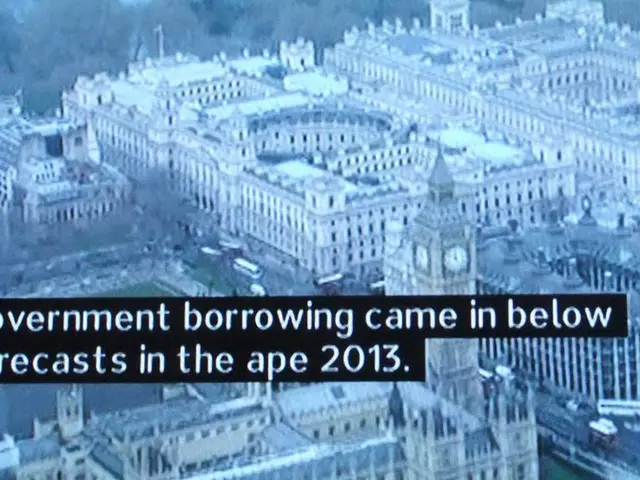Clearing Unneeded Files in WhatsApp to Regain Storage Space: A Step-by-Step Guide
In today's digital age, smartphones are often filled with an abundance of data, and one of the main culprits for memory clutter is the popular messaging app, WhatsApp. Here, we outline some effective methods to help you manage your phone's storage and keep WhatsApp running smoothly.
To begin, let's explore the settings within WhatsApp itself. On both Android and iOS devices, you can access the storage management section by navigating to the app's settings. On Android, this can be found under WhatsApp > Settings > Storage and Data, while on an iPhone, you'll find it in "Settings" → "General" → "iPhone Storage". Here, you can view the space occupied by WhatsApp, as well as large files and conversations that are consuming storage.
One of the most straightforward ways to free up space is by manually clearing unnecessary media and messages. This can be done selectively, allowing you to keep important chats while removing unwanted items such as photos, videos, documents, and audio files.
WhatsApp also offers a built-in storage management tool, which helps identify large files, forwarded files, and frequently forwarded files for bulk deletion. This feature can free up significant space without affecting your important chats.
Another option is to delete old or unnecessary messages. You can either manually delete old chats or messages, or use tricks like changing your phone's date/time and using Airplane mode to bypass restrictions on deleting older messages for everyone.
For a more gentle approach, consider adjusting WhatsApp's settings to automatically delete media after a certain period. Unfortunately, WhatsApp does not currently offer a daily automatic deletion feature for unnecessary files.
It's also worth noting that some media files, like Status images, are stored in hidden folders (e.g., inside WhatsApp/Media). These files accumulate over time but do not appear in the app. To remove them, you can enable "Show hidden files" in your phone's file manager and manually remove them.
In extreme cases, you may need to clear the app cache or data. Clearing app cache can temporarily free space without data loss, but be aware that clearing all data will delete your chat history unless it has been backed up.
By following these steps, you can instantly free up gigabytes of storage and improve your phone’s performance by reducing WhatsApp-related memory clutter. Regular cleaning and proper setting up of auto-downloading files in WhatsApp can extend the life of your mobile device and save your nerves.
Remember, a phone that's clutter-free not only performs better but also provides a more enjoyable user experience. So, don't forget to give your phone a "spring cleaning" every now and then!
[1] Source: TechRadar [2] Source: Wired [3] Source: Lifehacker [4] Source: Android Central [5] Source: iMore
- To enhance your sustainable-living approach, you can also focus on the home-and-garden sector and implement smart gadgets that help conserve energy, such as smart thermostats or LED light bulbs.
- If you're into home-and-garden updates, you might find an engaging lifestyle blog that emphasizes sustainable living and offers tips on incorporating technology into your green spaces, like using rain sensors for automatic irrigation.
- Additionally, to expand your digital knowledge and embrace technology in various aspects of your life, consider subscribing to publications focusing on technology, home-and-garden, and lifestyle, like TechRadar, Wired, Lifehacker, Android Central, or iMore.